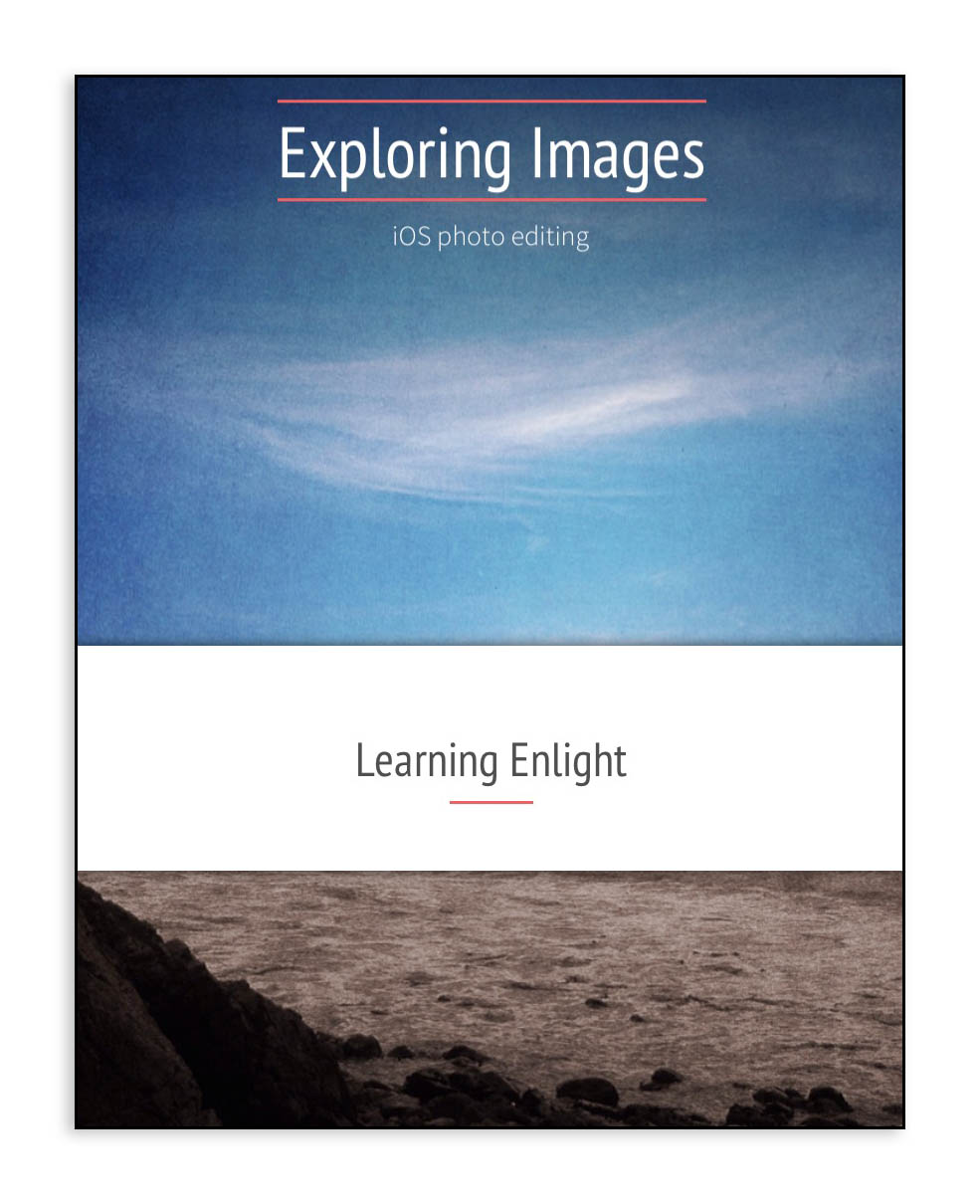I'm really intrigued by the new Adobe Slate app.
This app is fairly unusual in that it runs only on the iPad, and it's a unique sort of web page editor. This is an early release and has some limitations that may disappear in later versions (as mentioned above, it runs only on the iPad, and it lacks text formatting such as italic and bold in text blocks). It includes an exporter that will post each story you create but only to the Adobe Slate server. That said, it has a smooth simple user interface that hides powerful functionality, and a number of very well designed templates, each of which includes tasteful but visually intriguing parallax scrolling effects. Click anywhere on the preview below to go to the story.